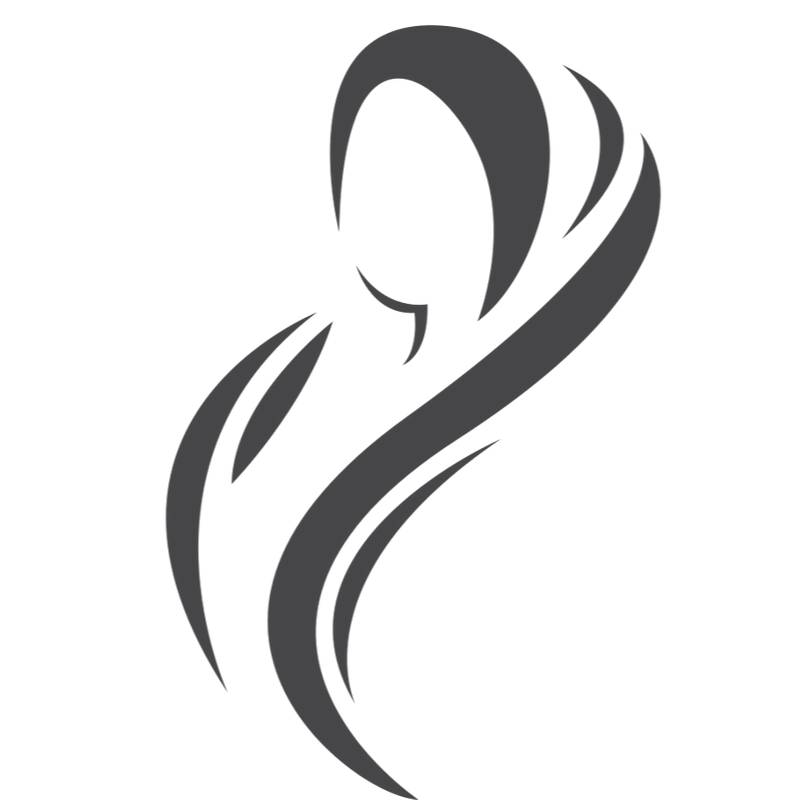When you travel to Iran and get a local SIM card, setting up the Access Point Name (APN) is essential for connecting to mobile data. An APN provides the necessary information for your device to access the internet through your mobile network. In this blog post, we’ll guide you through the APN setup process for each of the main Iranian SIM cards: Hamrah-e Aval, Irancell, Aptel, and Shatel.
SIM Card Inserted, But No Internet?
If you’ve inserted your Iranian SIM card and there’s no internet connection, the APN settings likely need to be entered manually. APN provides all the details your device needs to connect to mobile data. In Iran, each network provider has specific APN settings that you need to configure on your phone or tablet. This setup is crucial for using mobile internet, accessing apps, and staying connected during your trip.
Without the correct APN configuration, your phone won’t be able to access the internet, even if you have a strong signal. Below, we’ll cover the specific APN details for the Iranian SIM cards (Hamrah Aval, Irancell, Shatel, and Aptel) and guide you through the process of entering these details into your device.

If you’re considering purchasing an Iranian SIM card for your trip, Visit Our Iran’s SIM Card Services facilitate connectivity during your stay by choosing the best service that fits your needs.
How to Activate Your Hamrah-e Aval (MCI) SIM Card and Internet
To activate your Hamrah-e Aval (MCI) prepaid SIM card, dial *141*1# and press [YES/OK]. Then, make a call or send a message to complete the activation. If you purchased the SIM card at Imam Khomeini Airport, it is already partially activated, so these steps will finalize the process.
Plus, to use your SIM card internet service, you’ll first need to activate your data service. These instructions will help you activate and configure your data service so you can stay connected during your trip.

- Send “1” via SMS to 8088.
- Dial the USSD code *10*231#.
- Visit MCI’s website and open the “Internet Activation” menu.
Receiving Internet Configurations Automatically
After activating your data service, you can receive the necessary internet configurations in one of the following ways:
- Send your mobile phone brand and model via SMS to 8008.
- Send your mobile phone’s serial number via SMS to 8008. (To find your serial number, dial the USSD code *#06#).
- Visit MCI’s website and open the “Internet Activation” menu.
Manual Configuration
If automatic configuration doesn’t work, you can manually set up the APN on your device.
For Android Phones
- Go to Settings.
- Select Wireless & Networks.
- Choose Mobile Networks.
- Tap on Access Point Names.
- In the Name section, enter “mci-“.
- In the APN section, enter “mcinet”.
- Leave the Proxy section blank.
For iPhones
- Go to Settings.
- Select General.
- Choose Cellular.
- Tap on Cellular Data Network.
- In the APN section, enter “mcinet”.
- Leave the Proxy section blank.
Ensuring Your Internet Service Is Activated
To ensure that your internet service is activated, send “0” via SMS to 8088 and wait for the confirmation.
Checking Network Coverage
The type of network coverage in your area can be identified by the symbols on your device’s screen:
“LTE” indicates 4G internet.
“3G,” “H,” and “H+” indicate 3G internet.
“E” and “G” indicate 2G internet.
Using 4G Internet
To use 4G internet, ensure you have:
- A USIM card.
- A 4G-compatible phone.
- Coverage in a 4G/4.5G network area.
- Configured your phone to 4G (or LTE) mode.
- Following these steps will help you set up your Hamrah-e Aval SIM card for internet access and ensure you stay connected while in Iran.
How to Activate Your Irancell (MTN) SIM Card and Internet
To activate your Irancell (MTN) prepaid SIM card, dial *555*10*2*2# before making your first call. Then, make a call or send a text to complete the activation. To get your internet service up and running, follow these steps:
Automatic Internet Settings
- Automatic Setup: Dial *555*4*2# to receive automatic internet settings. Most devices will configure automatically with this setting.
- Alternative Method: If automatic settings don’t work, dial *555*4*4*1# and follow the prompts to select your mobile operating system and configure settings.
Manual Configuration
If your device requires manual configuration, here are the steps for both iOS and Android devices:
For iOS
- Go to “Settings”.
- Select “Cellular”.
- Choose “Cellular Data Network”.
- Set “APN” to “Mtn Irancell”.
- Turn on “Cellular Data” and enable “3G” or “LTE”.
For Android
- Go to “Settings”.
- Select “More Networks”.
- Choose “Mobile Networks”.
- Tap on “Access Point Names”.
- Add a new APN with the following details:
- “Name”: Irancell
- “APN”: Mtn Irancell
- Save the settings and turn on mobile data.
Internet Settings for Android Version 4 and Higher
- Go to “Settings”.
- Select “More”.
- Choose “Mobile Networks”.
- Ensure “Data Enabled” is checked.
- Tap on “Access Point Names”.
- Select “New APN”.
- Enter the following:
- “Name”: Irancell-GPRS
- “APN”: mtnirancell
- Save the settings.
- Return to “Mobile Network Settings” and change “Network Mode” to “WCDMA/GSM”.
Using Irancell 4G Internet
To use 4G internet, ensure you have:
Coverage: Check the coverage map to see if 4G is available in your area.
SIM Card: A 4G SIM Card (USIM) is required. All Irancell SIM cards support 3G, but you need a USIM for 4G.
Device Compatibility: Check if your device supports 3G/4G/4.5G on Irancell’s website. If not, consider purchasing a compatible device or modem from Irancell.
Settings: Dial *555*4*2# to get internet settings automatically or configure manually as described above.
How to Activate Your Aptel SIM Card and Internet
To activate your Aptel SIM card and internet, follow these steps after entering the PIN code:
- Open the “Settings” menu on your mobile device.
- Find and select the “Connections” option within Settings.
- Tap on “Mobile Networks” under the Connections menu.
- Enter the “Access Point Names” section.
- Choose the SIM card you are setting up (SIM1 or SIM2).
- Click on “Add” to create a new Access Point Name.
- Go to “Edit Access Point.”
- In the APN and Name fields, type “Aptel.”
- After entering the information, save the settings.
By following these steps, you will successfully activate your SIM card and be ready to use it. For any further assistance, please contact our support team.
How to Purchase an Iranian SIM Card
Purchasing an Iranian SIM card is easy and convenient for tourists. To ensure a smooth delivery, Visit Our Iran offers several options through Iran’s SIM Card Service. If you’re staying in a hotel in Tehran, you can have your SIM card delivered directly to your hotel room for a $5 delivery fee. This option is perfect if you want your SIM card waiting for you upon arrival, ensuring immediate connectivity.

If you’re arriving at the airport, you can opt for airport delivery. By purchasing the airport pick-up service on our website, our driver will hand over your SIM card when they pick you up at the airport. This service costs $10 and is ideal for those who want to be connected as soon as they land.
If you book a tour through our website, your tour leader will provide your SIM card. This seamless integration with your travel plans ensures that you have access to mobile services throughout your tour without any additional effort.
Additionally, if none of these options work for you, you can pick up your SIM card at our company office during business hours from 5:00 to 10:00 AM, except on Saturdays, Fridays, and holidays. This option offers flexibility if you have specific timing needs.
For any other delivery needs, please coordinate with our support team. We can arrange alternative delivery locations for an additional fee to suit your convenience. For more information and to choose the best option for you, visit our SIM card page or contact us.